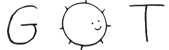commit - 89cef3c523f1dab2f73088ef3781d7f5d93615c8
commit + 6c4a4ee44137535d67966daf3146d783c7d15820
blob - b118d9a56a5b117c09b4ca8fbcd31f10e80a60f5
blob + 5d5bf8bcb34bdbb4507d210ea949238f83707ffe
--- pages/wiki/openbsd/desktop_environment.md
+++ pages/wiki/openbsd/desktop_environment.md
# Setting Up a Desktop Environment for OpenBSD
-This page covers the initial setup for installing and configuring `dwm` as a desktop environment on OpenBSD. Everything posted here relies on my personal "Open Suck" project: [Open Suck](https://sr.ht/~bt/open-suck/)
+This page covers the initial setup for installing and configuring `dwm` as a desktop environment on OpenBSD. Everything posted here relies on my personal "Open Suck" project: [Open Suck](https://git.btxx.org/open-suck/about)
## Show Don't Tell
The Open Suck installer gives you the absolute barebones desktop experience:
- `dwm` for window management
-- `qutebrowser` as your core web browser
+- `firefox` as your core web browser
- `aerc` for your terminal-based mail client
- `slock` for screen locking
- `scrot`/`slop` for simple screenshot utilities
blob - /dev/null
blob + 54af190f21f5a519c3981da6af27e2d63fb9a8eb (mode 644)
--- /dev/null
+++ posts/openbsd-linveo.md
+# Installing OpenBSD on Linveo KVM VPS
+
+2024-10-21
+
+I recently came across an amazing deal for a VPS on [Linveo](https://linveo.com). For just $15 a year they provide:
+
+- AMD KVM 1GB
+- 1024 MB RAM
+- 1 CPU Core
+- 25 GB NVMe SSD
+- 2000 GB Bandwidth
+
+It's a pretty [great deal](https://lowendtalk.com/discussion/193886/linveo-com-amd-ryzen-7950x-kvm-vps-with-nvme-disk-from-15-year-now-with-10gbit-in-texas) and I suggest you look more into it if you're interested! But this post is more focused on setting up OpenBSD via the custom ISO option in the KVM dashboard. Linveo already provides several Linux OS options, along with FreeBSD by default (which is great!). Since there is no OpenBSD template we need to do things manually.
+
+## Getting Started
+
+Once you have your initial VPS up and running, login to the main dashboard and navigate to the **Media** tab. Under CD/DVD-ROM you'll want to click "Custom CD/DVD" and enter the direct link to the `install76.iso`:
+
+~~~sh
+https://cdn.openbsd.org/pub/OpenBSD/7.6/amd64/install76.iso
+~~~
+
+<figure>
+<img src="/public/images/linveo-1.png" alt="The Linveo Media Dashboard">
+<figcaption>The "Media" tab of the Linveo Dashboard. Use the official ISO link and set the Boot Order to CD/DVD.</figcaption>
+</figure>
+
+Select "Insert", then set your **Boot Order** to CD/DVD and click "Apply". Once complete, **Restart** your server.
+
+## Installing via VNC
+
+With the server rebooting, jump over to **Options** and click on "Browser VNC"
+to launch the web-based VNC client. From here we will boot into the OpenBSD
+installer and get things going!
+
+Follow the installer as you normally would when installing OpenBSD (if you're
+unsure, I have a [step-by-step walkthrough](/wiki/openbsd/installation/)) until
+you reach the IPv4 selection. At this point you will want to input your servers
+IPv4 and IPv6 IPs found under your **Network** section of your dashboard.
+
+Next you will want to set the IPv6 route to first default listed option (not
+"none"). After that is complete, choose `cd0` for your install media (don't
+worry about `http` yet).
+
+Continue with the rest of the install (make users if desired, etc) until it
+tells you to reboot the machine. Go back to the Linveo Dashboard, switch
+your **Boot Order** back to "Harddrive" and reboot the machine directly.
+
+## Booting into OpenBSD
+
+Load into the VNC client again. If you did everything correctly you should be
+greeted with the OpenBSD login prompt. There are a few tweaks we still need to
+make, so login as the `root` user.
+
+Remember how we installed our sets directly from the `cd0`? We'll want to
+change that. Since we are running OpenBSD "virtually" through `KVM`, our target
+network interface will be `vio0`.
+
+Edit the `/etc/hostname.vio0` file and add the following:
+
+~~~sh
+dhcp
+!route add default <your_gateway_ip>
+~~~
+
+The `<your_gateway_ip>` can be found under the **Network** tab of your
+dashboard.
+
+The next file we need to tweak is `/etc/resolv.conf`. Add the following to it:
+
+~~~sh
+nameserver 8.8.8.8
+nameserver 1.1.1.1
+~~~
+
+These nameservers are based on your selected IPs under the Resolvers section of
+**Network** in the Linveo dashboard. Change these as you see fit, so long as
+they match what you place in the `resolve.conf` file.
+
+Finally, the last file we need to edit is `/etc/pf.conf`. Like the others, add
+the following:
+
+~~~sh
+pass out proto { tcp, udp } from any to any port 53
+~~~
+
+## Final Stretch
+
+Now just reboot the server. Log back in as your desired user and everything
+should be working as expected! You can perform a simple test to check:
+
+~~~sh
+ping openbsd.org
+~~~
+
+This should work - meaning your network is up and running! Now you're free
+to enjoy the beauty that is OpenBSD.
blob - /dev/null
blob + 364d7fab067a4aa1b9dc4b5dd457cde95a7f64f9 (mode 644)
Binary files /dev/null and public/images/linveo-1.png differ