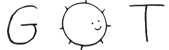# Alpine Suck
Lightweight Desktop installer for Alpine Linux based on the suckless philosophy.
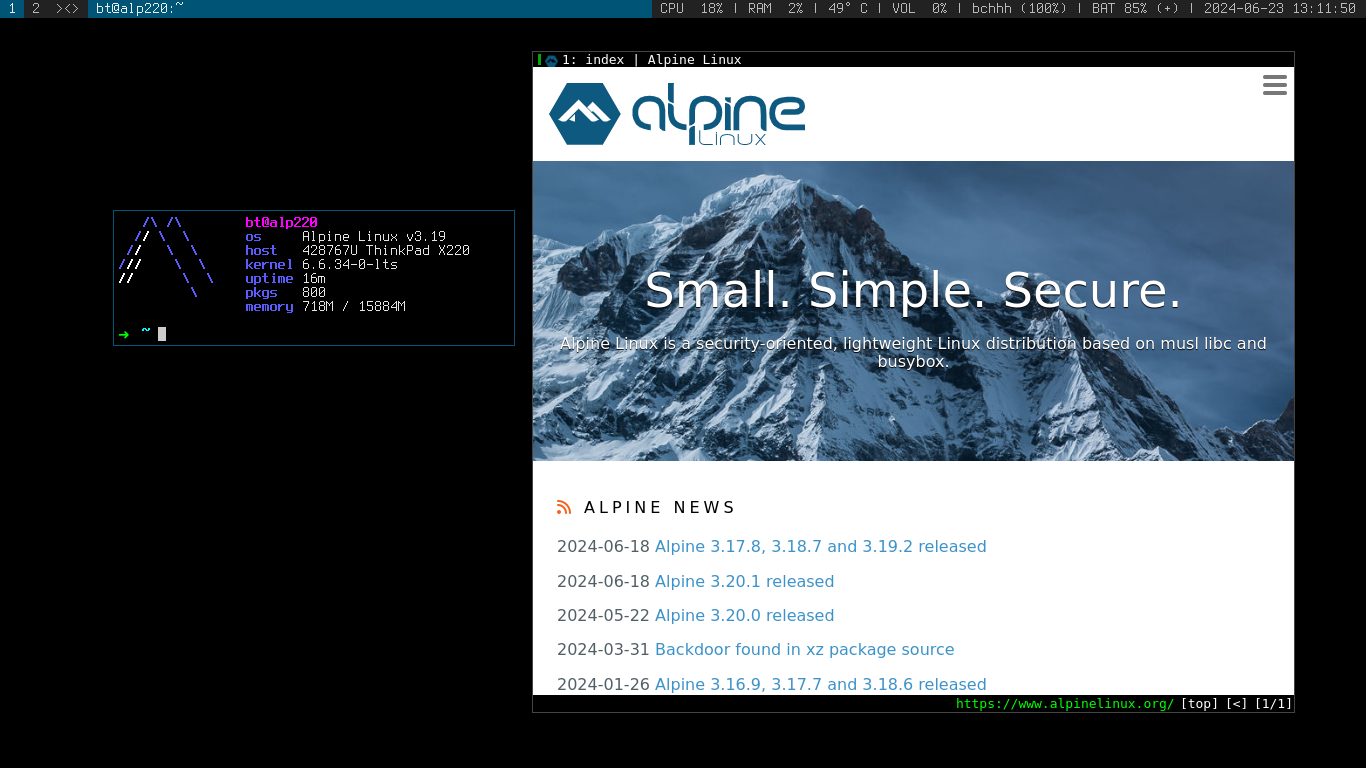
Includes my own custom set of suckless tools (dwm, slstatus, dmenu, etc.). Ships with `ohmyzsh` and personal `vim` configs. Uses `qutebrowser` for default browser.
## Downloading
1. Download the latest Alpine image
2. Run `setup-alpine`
3. Run `setup-xorg-base`
4. [Enable community/edge/testing repos](https://wiki.alpinelinux.org/wiki/Repositories#Enabling_the_community_repository)
5. Install git, vim, bash, & doas
6. Edit doas permissions (`/etc/doas.conf`):
```
permit nopass :wheel
```
After finishing the above, create a user:
```
adduser -g "Real Name" username
```
Then add them to all required groups (wheel,users,audio,video,cdrom,input,tty):
```
adduser username wheel
```
Then logout of `root` user.
---
Login as your newly created user and run the following:
`git clone https://git.btxx.org/alpine-suck`
`cd alpine-suck`
## Installing
1) Install dependencies by running `./install-dependencies.sh`. The script will simply read required packages from `dependencies.txt` and run apk add.
2) Compile and install suckless software by running the `./install.sh`
## TLDR
```sh
cd alpine-suck # CD into this repository
doas ./install-dependencies.sh # Install alpine packages
```
Be sure to change the `$ALPINE_USER` variable to match that of your current
user:
```
$ALPINE_USER="bt"
```
Then run the script to build suckless programs:
```sh
doas ./install.sh # Install everything
```
Reboot the machine. Log in as your main user. Run:
```
startx
```
## Possible Tweaks / Troubleshooting
---
You might need to check `/proc/asound/cards` to see which sound cards are available to your system. Then, if needed, you should create a `/etc/asound.conf` file with the following inside (where the "1" is your desired card number):
```
defaults.pcm.card 1
defaults.ctl.card 1
```
This will take on the next reboot of the machine.